Hoe gebruik ik "Hier Uitpakken (Slim)"
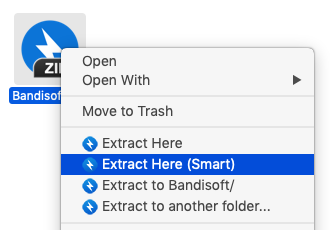
Door met de rechtermuisknop op je archiefbestand(en) te klikken, vind je "Hier uitpakken (Slim)" in het menu. Deze functie werkt als volgt:
- Als het archief slechts één bestand bevat, wordt het naar de huidige locatie uitgepakt.
- Wanneer alle bestanden in het archief gebundeld zijn in een enkele map, worden ze uitgepakt naar de huidige locatie. In een geval als het onderstaande voorbeeld wordt de map "fotos" aangemaakt op de huidige locatie en worden alle bestanden naar de map uitgepakt.
- In de andere gevallen wordt/worden je bestand(en) uitgepakt in de map (archiefnaam). In een geval als het onderstaande voorbeeld wordt de map "foto_A" aangemaakt op de huidige locatie en worden alle bestanden naar de map uitgepakt. Als er al een map met dezelfde naam bestaat, wordt in plaats daarvan (archiefnaam) (2), (archiefnaam) (3) ... gemaakt.
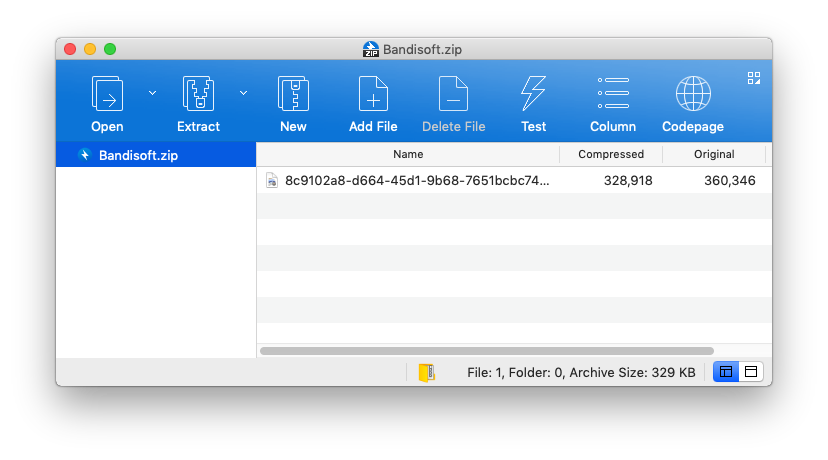
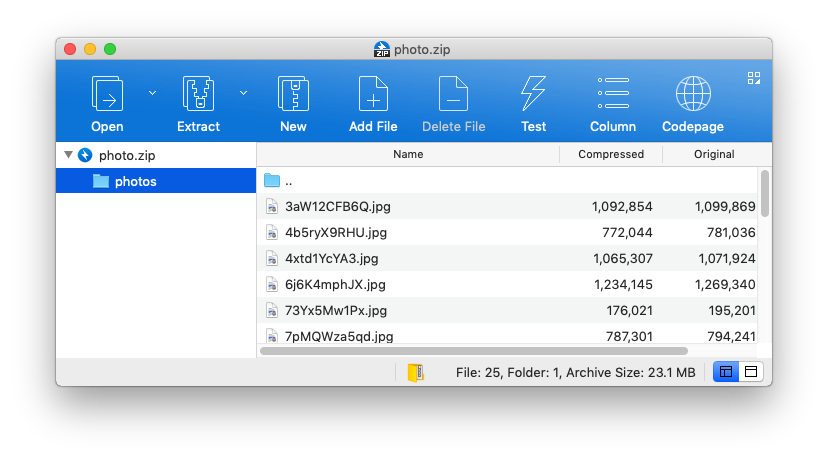
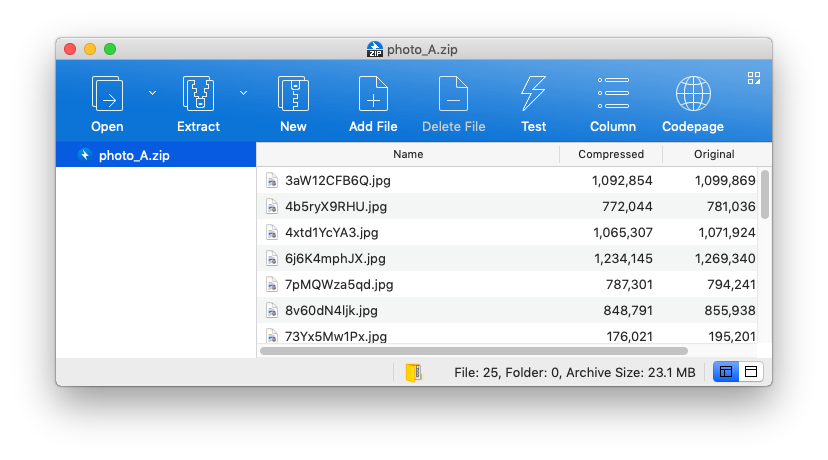
Archiefbestanden die in Unix zijn gecomprimeerd, worden vaak gebundeld in een enkele map. Wanneer je deze bestanden uitpakt in de map met de archiefnaam, kan het onhandig zijn om meerdere mappen met dezelfde naam te hebben.
Het is handig om in dit geval "Hier uitpakken (Slim)" te gebruiken. Bandizip bepaalt automatisch of de bestanden worden uitgepakt in de huidige map of in de map met de archiefnaam.


