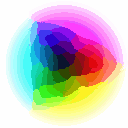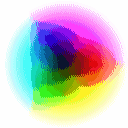Use Dither
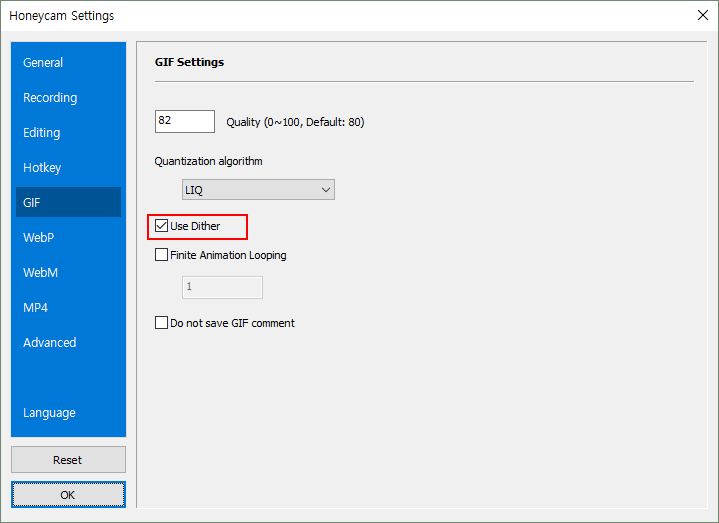
Since GIF format only supports up to 256 colors, a GIF file goes through a color reduction called a quantization. Reducing the number of colors used in the image, however, may cause a problem of inaccurate color presentation (especially in the objects’ outlines and gradient areas) which makes the image look coarse and artificial.
“Use Dither” applies noise to the image and makes it look clearer and more natural.
Using the feature doesn’t always achieve a better result and it depends on the type of your image. Toggle the feature on and off to compare the results with each other.
Original image
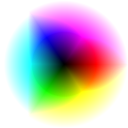
Quantized 256-color image without dither
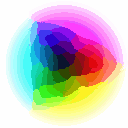
Quantized 256-color image with dither
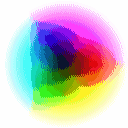
Resized (200%)